- To begin with
- Here is the link to join our class
https://edu.bandlab.com/join/c_86t7e
-
Click "Continue with Google" if you already have a Google account, or make a BandLab account.
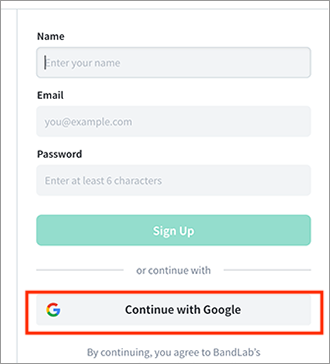
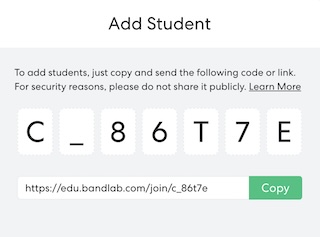
- Here is the link to join our class
- BandLab
- No installation needed – this cloud-based platform, built specifically for teacher and student interaction, works seamlessly across Mac and Windows.
- BandLab is a fully equipped music creation studio right inside your laptop — with a complete sound library that includes instruments, drums, voice/mic, guitar, bass, and browse loops.
- With an intuitive, modern design, it’s easy to learn, play, record, create, and share your work.
- No installation needed – this cloud-based platform, built specifically for teacher and student interaction, works seamlessly across Mac and Windows.
- Sound making workflow. There’s a lot of trial and error involved:
Arrange - Assess - Export - Listern
- arrange your sounds in a digital workstation
- then assess
- listen to your arrangement
- assess and ask yourself whether you like the arrangement or there is anything you'd like to change
- continue making adjustments along the way until you are satisfied with it
- The final step is to export your sounds into an audio file that can be played back
- Create a project in Studio (DAW=Digital Audio Workstation)
- Studio is BandLab's online digital audio workstation, where you're able to create projects as long as 6 minutes, with up to 12 tracks.
- From your Libary, click on the Studio button to create a new project.
- You will be prompted to the New Track screen where you can choose from these seven options:
- Voice/Audio - Record your voice or any other sounds
- Instruments - Use your keyboard or a MIDI (Musical Instrument Digital Interface) controller to play your selection of virtual instruments
- Drum Machine - Create beats and rhythms with our built-in drum machine
- Guitar - Plug in a guitar to use BandLab as an amp
- Bass - Plug in a bass to use BandLab as an amp
- Import Audio/MIDI - Import audio or MIDI files from your computer
- After creating the track, make sure to key in your project's
- Name
- Enable/Disable Musical Typing
- Metronome Settings
- Tempo: BPM stands for beats per minute; it's a key factor in determining the tempo of a piece of music.
- Time Signature: indicates the number of beats in a measure and the value of the basic beat. For example, 3/4 metre has three quarter-note beats per measure.
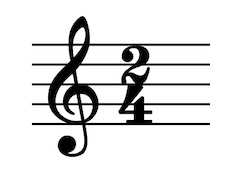
- Key: In music, the key is the scale of notes that a piece of music is based on. It's a fundamental concept in Western art music.
For instance, C major is a major scale based on C, consisting of the pitches C, D, E, F, G, A, and B. C major is one of the most common keys used in music. Its key signature has no flats or sharps.
- Name
- Click on the Red Record Button to start recording. Click the Button again to stop recording.
- Work with Instrument, Effects and
MIDI Editor
- Instrument
- Edit/trim/slice
- Cycle (range)
- Zoom in/out
- Mute/Solo
- Add Track
- Move notes up/down
- Adjust velocity
- Legato: is a musical technique that involves playing notes smoothly and connected, with no silence between them. The Italian word legato means "tied together"
- Quantize: refers to the process of aligning the notes. This helps to correct any rhythmic imperfections.
- Effects
- MIDI Editor
- Save: Click on the Save button at the top right corner of the screen.
- Export: Project > Download > Mixdown As
- Watch this short video tutorial. It took me an hour to figure that out, so it wouldn't take longer than half an hour for you.
https://www.youtube.com/watch?v=XN54JtyFIPM
- Glossary of useful digital audio terms
- Audio Interfaces: Audio interfaces convert microphone and instrument signals into a format your computer and software recognize.
- Audio (Sound) Mixers: The mixer is the central hub where sound signals from different sources are combined and mixed. This is an electronic device used for mixing, balancing, and combining different sounds and audio signals, sources like microphones, instruments, and synthesizers, or previously recorded audio. The adjusted sound signals are then sent to the output, which is then transmitted and amplified using a sound system.
- MIDI: is an acronym that stands for Musical Instrument Digital Interface.
- Oscillators: Oscillators are essential components that produce a periodic electronic signal, typically a sine wave or square wave. Oscillators convert DC (Direct Current) signal to periodic AC (Alternating Current) signals which can be used to set frequency, be used for audio applications, or used as a clock signal.
- Sample rates and frequency: Sample rates in digital audio are measurements of a sound’s amplitude. This measurement happens at a short moment in time and appears as varying peaks and valleys in most digital audio editing programs. When a sound wave in your computer plays, it moves through the peaks and valleys and records how far each move from the midpoint.
The further that distance is, the greater the amplitude. Digital audio is made of lots of tiny snapshots that happen many times a second. The size of the individual snapshot is identified as the number of bits that are stored in a single digital word. The number of times in each second that a snapshot is taken is identified as the sampling rate. Simply put, greater bit depth means higher resolution or quality and less noise in the audio signal. The sampling rate directly affects the quality of the recording.
- Audio Interfaces: Audio interfaces convert microphone and instrument signals into a format your computer and software recognize.