After you have closed all the windows you will be on your desktop and you will have to follow the instructions given below.
1. Double click the " Internet Explorer Browser " icon on your desktop.
2. Then, from the Internet Explorer Menu Bar located on the top click on “ TOOLS".
3. Then select the " Internet Options " which is located at the bottom.
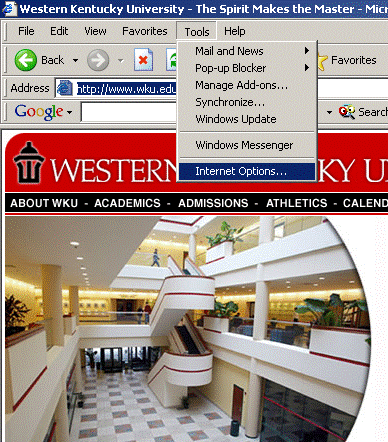
4. From Internet Options click the “Advanced tab" which is located at the upper right-hand side.
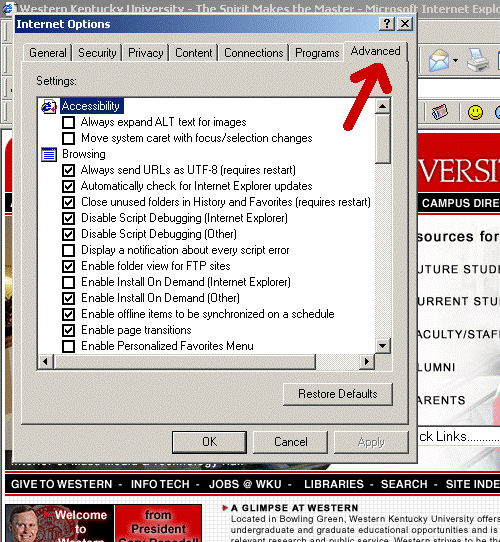
5. Scroll down the list until you find the "Microsoft VM" section.
Then, make sure that the box given as
" JIT Compiler for virtual machine " has a check mark in it !!!

NOTE: If you are able to check this box or if it was already checked,
then go directly to step #6, otherwise keep following these directions.
If you DO NOT FIND the "Microsoft VM" option , this means that you do not have the Java VM installed and you will have to do the following:
• "ONLY ONLY" do the following if you find that the Microsoft VM option is "NOT ON YOUR COMPUTER" !!!
• You "will have" to download the required software!
• Type this address on your internet explorer or click the link below:
http://www.java.com/en/download/index.jsp
• Then, after you have downloaded the file, run the application and follow the given instructions to install the Microsoft VM Program .
• You DO NOT HAVE to restart your computer.
• Now go back to step 1. This time you should find the "Microsoft VM" section. Please make sure that the box given as "JIT Compiler for virtual machine" has a check mark in it.
6. Because Tegrity can not work with Java Sun, you will have to make sure that this option is not checked on your Internet Explorer Browser. In order to do that, click again on Tools from your Internet Explorer Menu Bar located at the top. From Internet Options click the " Advanced tab " which is located at the upper right-hand side. Next, scroll down the list again until you'll find "Java (Sun)" or "Java 2.2" and click that block so it becomes "EMPTY" . Then click OK.
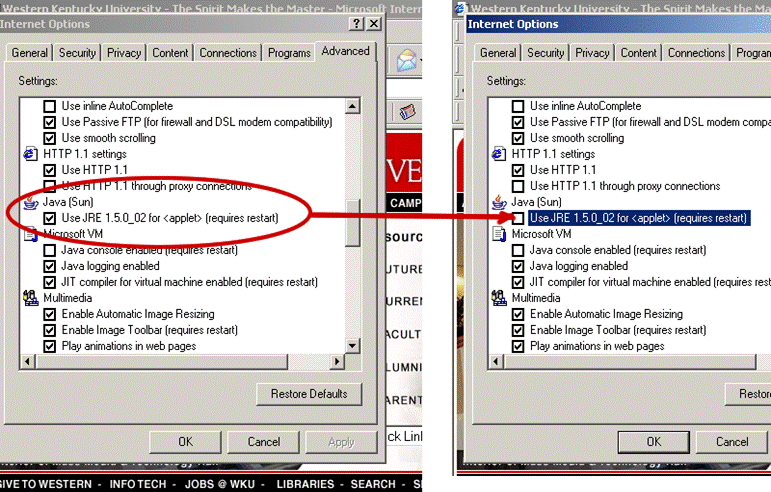
IMPORTANT NOTE: If you do not find the Java (Sun) or the Java 2.2 that is good and therefore just click the OK button.
7. Once you click the OK Button, then type the link below you will be sent
to Professor Larry Byrd's Webpage:
http://www.wku.edu/~larry.byrd/webpage/TBLectures.htm
8. Then click on  from the Tutor Bird Lectures and watch the "Welcome to Tegrity Link" video. To start running the Tegrity lecture, choose your speed connection by clicking the lower left-hand-side speed. If you are connected to a phone line you must click the lower speed. Use the 200 k if you are using a broad band connection. from the Tutor Bird Lectures and watch the "Welcome to Tegrity Link" video. To start running the Tegrity lecture, choose your speed connection by clicking the lower left-hand-side speed. If you are connected to a phone line you must click the lower speed. Use the 200 k if you are using a broad band connection.
Closely watch the video and, if needed, take notes, so you will know how to use the "Tegrity System".
9. When you have finished watching the Welcome_to_Tegrity video…
You are "NOW READY" to do your
"Tutor Bird Lectures"!!!
10. To do the lectures, you have to click on the  from the Tutor Bird Lectures from the Tutor Bird Lectures
11. From the new screen, click on the lecture you would like to watch.
For example, if you are doing Nomenclature, click the "Nomenclature Link"
When you reach the Nomenclature screen click Nomenclature Part 1 to start this series of lectures.
Good Luck!!!
 |