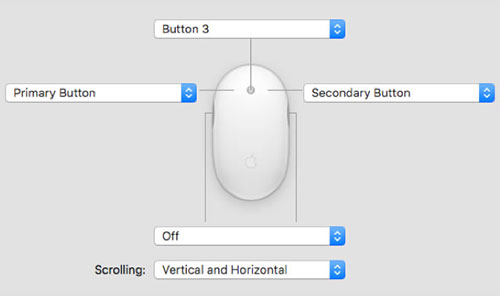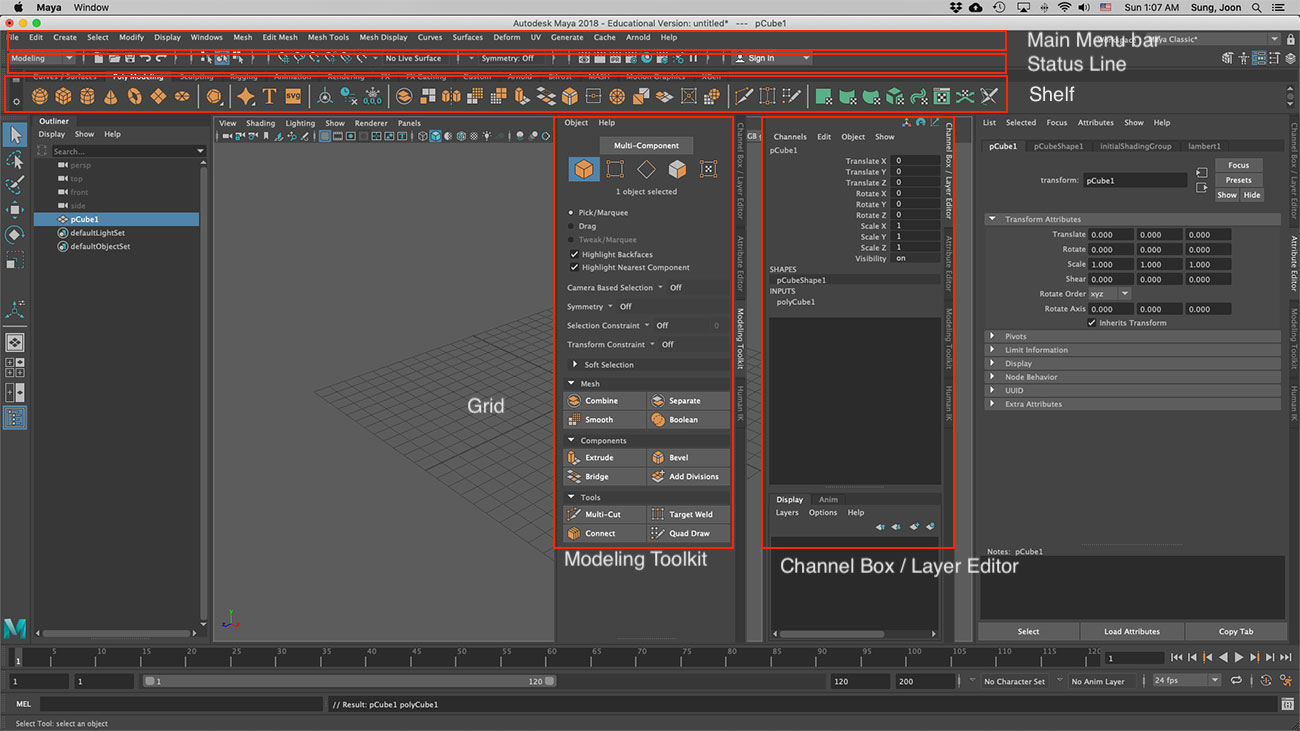- Intro.
- X, Y, and Z axes
We live in a three-dimensional world. Our daily life is happened in three-dimensional
objects and characters. But unless we are involved in an activity or profession
that is related to buildings, furniture or bridges, we rarely concern
ourselves with how our three dimensional reality was put together and
what techniques were used for building it.
All three dimensional spaces have three basic dimensions: width, height,
and depth. A common method for representing these dimensions in a three-dimentional
space is by using arrows or axes.
In Maya, like many other 3D applications, the three dimensions are labeled as the X, Y, and Z axes. The origin is located at X, Y, Z position of 0, 0, 0. Maya labels the X, Y, and Z axes with a color scheme: red for X, green for Y, and blue for Z.
- Vertices, Edges, and Faces
Vertices, Edges, and Faces are among the basic elements that can be used
to build three-dimensinal objects. A 3D object is usually composed of several
Vertices, Edges, and Faces.
- Polygons
Polygons are closed planes (faces) bounded by straight lines/edges. Many of the three dimensinal computer software are
made of polygon. Simple geometric shapes may defined with dozens of polygons.
Complex objects, such as the detailed model of a human, may require thousands
of polygons.
- Modeling
The modeling process normally starts with a primitive and you just modify and add to it. The desk, walls and windows around you can be created from cubes. Cups, plates, and other kitchen items can be created from cylinders. You can use primitive objects as the basis for even the most complex 3D models.
Modeling can be a time-consuming activity because of the great attention
to detail that is required. It is very important to consider some of the
preproduction guide-lines. All strategies are to take place before one
actually starts building the three-dimensional models.
- Sketch your idea first
It can be much more expensive to sketch with the computer system than
with a pencil, plain paper and eraser. Sketch is just a quick study, a
rough drawing, a draft, a preliminary outline.
- Save your work often
- Save your work as often as you can and make periodic backups of your
important files.
- Maya binary vs Maya ASCII: It's more likely to allow you to be backwards compatible.
- Go to Maya > Preferences > Files/Projects > AutoSave > enable and then you can set the interval minutes.
- incremental saving means that when Maya saves a scene it gives it a new file name.
Go to File > Increment and Save
|
|
- The Maya workspace
Just as the driver of an automobile is familiar with the dashboard of their vehicle, it is important for you to become familiar with the Maya “dashboard.” The workspace is the central window where your objects and most editor panels appear.
- Viewports (Camera views)
When you start Maya for the first time, the workspace displays by default in a perspective window (or panel). The panel is labeled persp at the bottom to indicate that you are viewing the Maya scene from a perspective camera view. The panel has its own menu bar at the top left corner of the panel. These menus allow you to access tools and functions related to that specific panel.
- Grid
The grid is displayed with two heavy lines intersecting at the center of the Maya scene. This central location is called the origin. The origin is the center of Maya’s 3D world, and with all object’s directional values measured from this location.
- Main Menu bar
Tools and items are accessible from pull down menus located at the top of the user interface. In Maya, menus are grouped into menu sets. These menu sets are accessible from the Main Menu bar. The Main Menu bar appears at the top of the Maya interface directly below the Maya title bar and displays the chosen menu set. Each menu set corresponds to a module within Maya: Modeling, Rigging, Animation, FX, Rendering.
- Status Line
The Status Line, located directly below the Main Menu bar, contains a variety of items, most of which are used while modeling or working with objects within Maya. Many of the Status Line items are represented by a graphical icon.
- Shelf
The Shelf is located directly below the Status line. The Maya Shelf is useful for storing tools and items that you use frequently or have customized for your own use. You can keep the tools and items you use most frequently in a location that provides handy access.
- Channel Box / Layer Editor
- Modeling Toolkit
- Attribute Editor
|
|